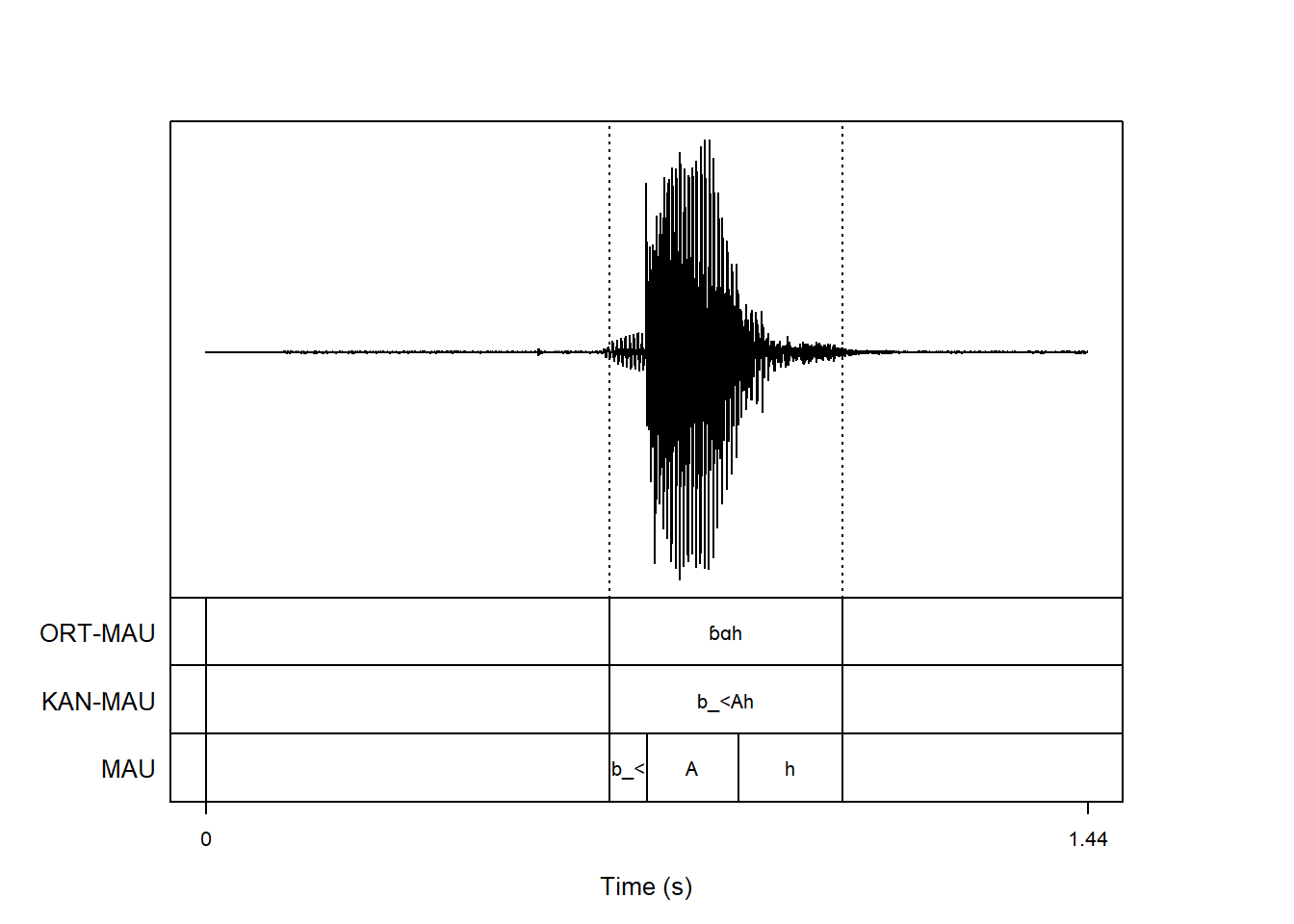praatpicture('ex/index_stereo.wav',
frames = c('sound', 'TextGrid'),
proportion = c(70, 30))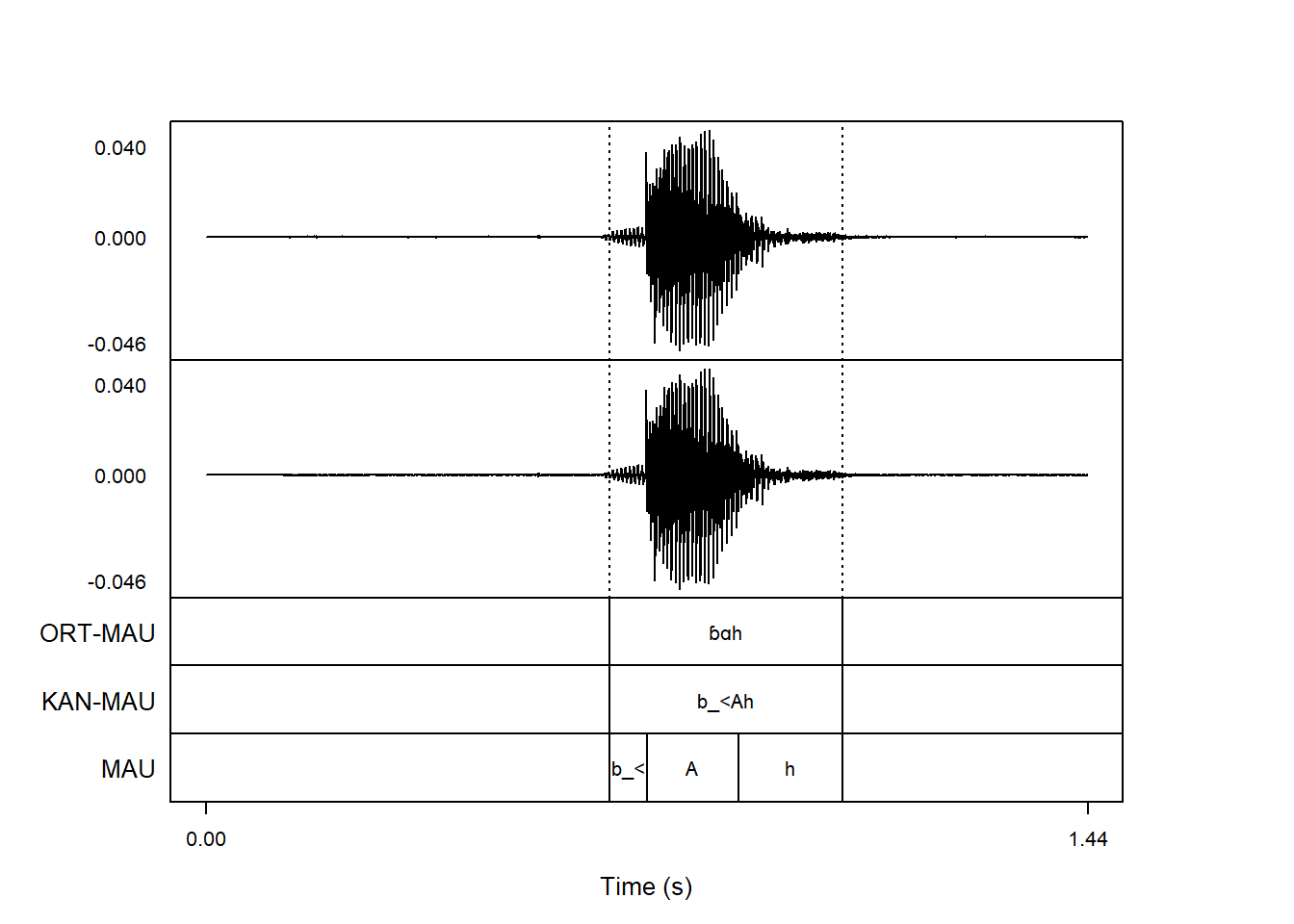
praatpicture() has the option of plotting multiple channels. By default, all channels are plotted. If you have a stereo sound file, it will look like this:
praatpicture('ex/index_stereo.wav',
frames = c('sound', 'TextGrid'),
proportion = c(70, 30))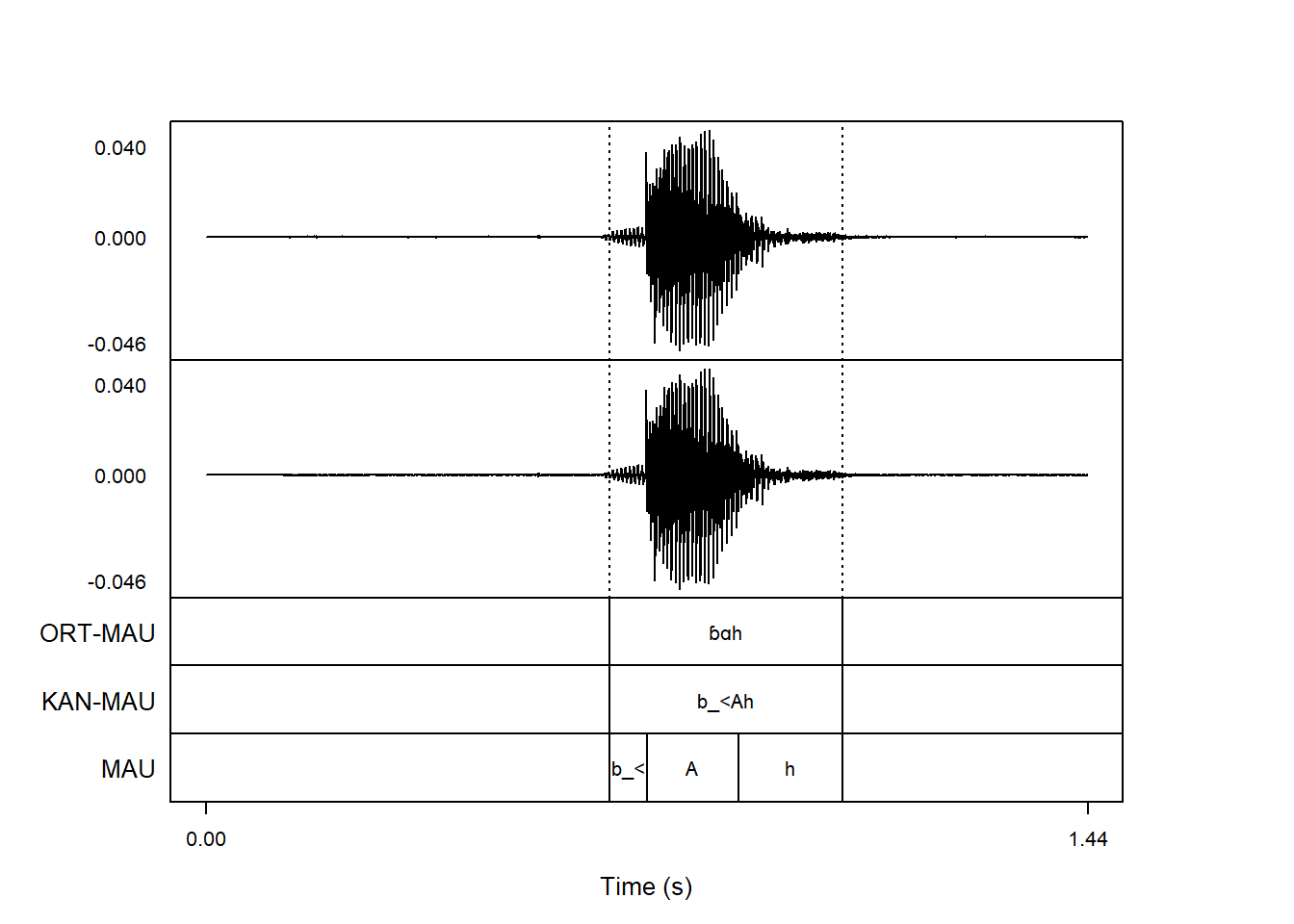
You may not want this; if you prefer plotting just a single channel, you can controls this with the wave_channels argument. For plotting just the second channel:
praatpicture('ex/index_stereo.wav',
frames = c('sound', 'TextGrid'),
proportion = c(70, 30),
wave_channels = 2)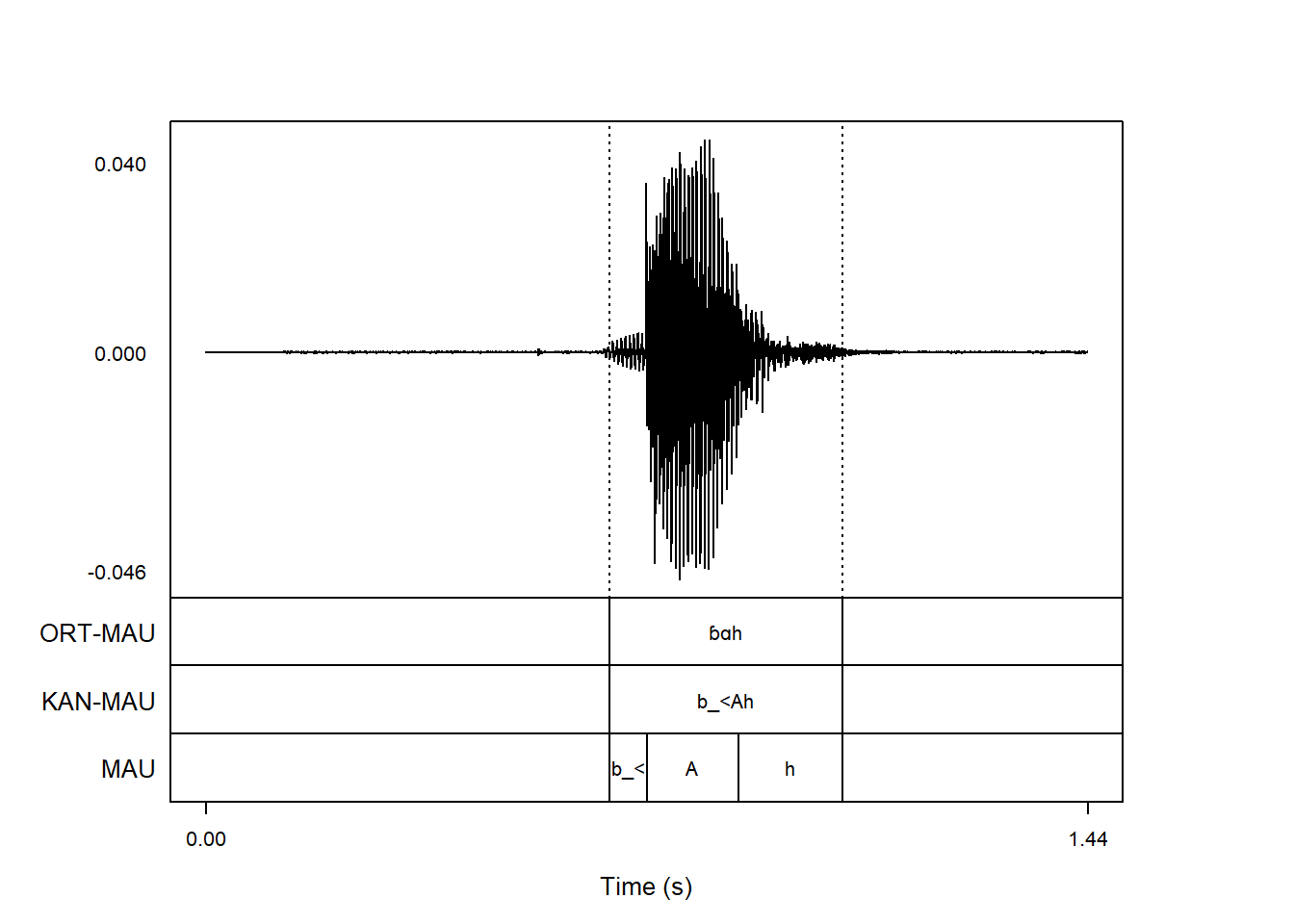
As indicated above, it is also possible plot audio with more than two channels, like in this case, where one channel captures audio, and other channels capture various articulatory signals:
praatpicture('ex/multichannel.wav',
start = 0.6, end = 2.4,
frames = c('sound', 'TextGrid'),
proportion = c(70, 30))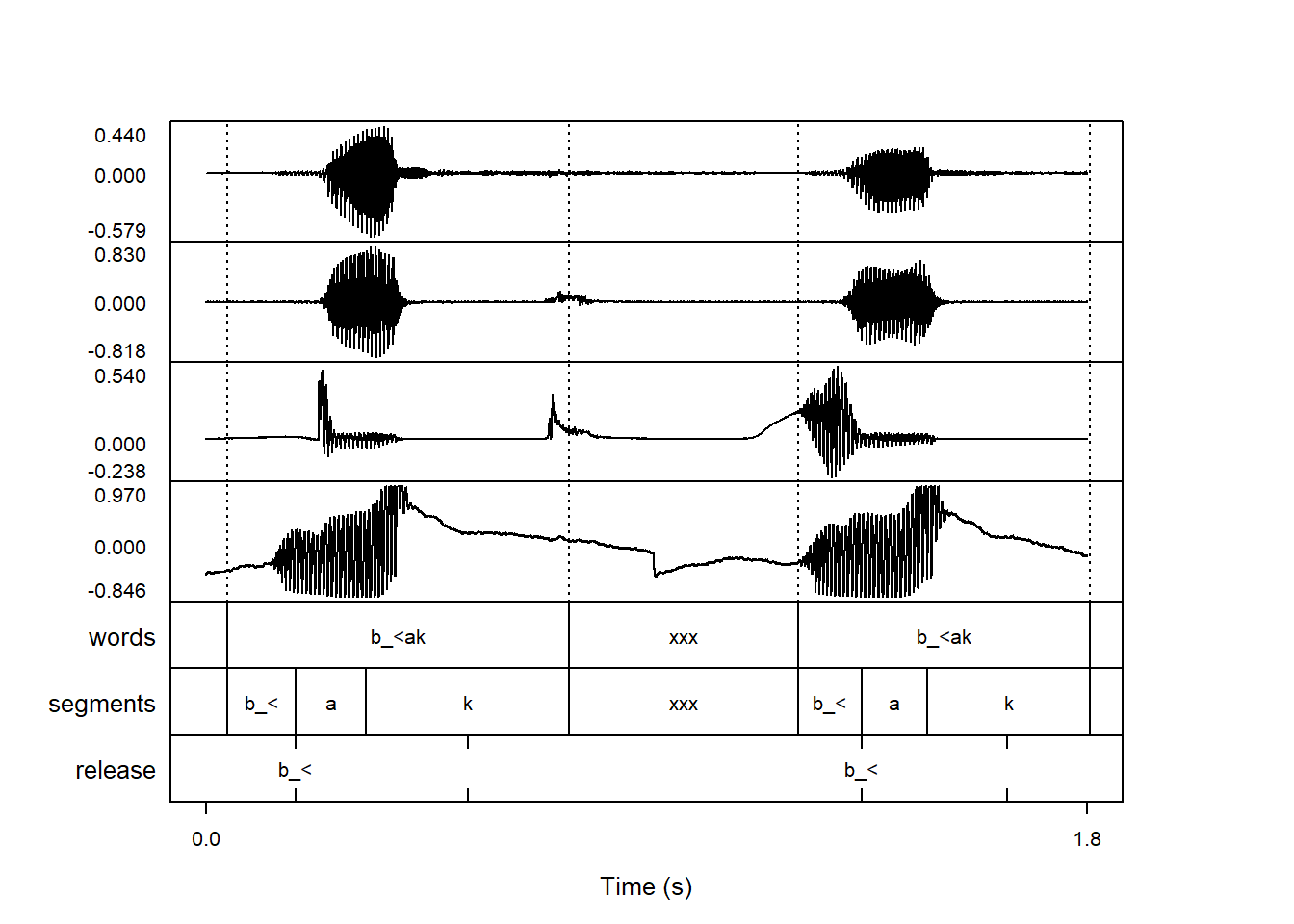
The argument wave_channels can be used to both extract and reorder channels. Here we omit the second channel, and swap the order of the third and fourth channels:
praatpicture('ex/multichannel.wav',
start = 0.6, end = 2.4,
frames = c('sound', 'TextGrid'),
proportion = c(70, 30),
wave_channels = c(1,4,3))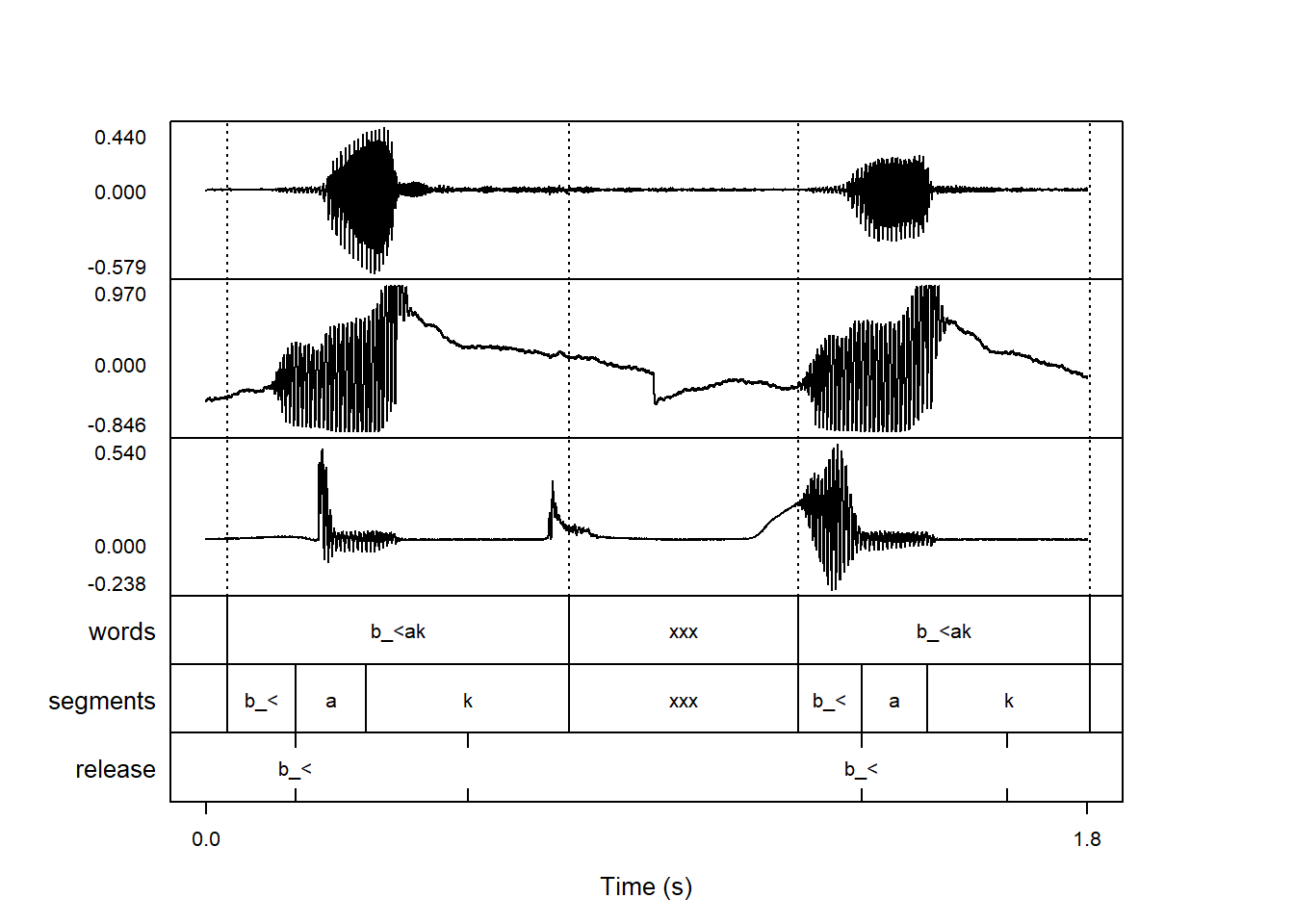
The argument wave_channelNames can be used to add labels next to the y-axis with channel names. It is set to FALSE by default. If we plot stereo data with wave_channelNames set to TRUE, it’ll by default print the labels “left” and “right” next to the channels:
praatpicture('ex/index_stereo.wav',
frames = c('sound', 'TextGrid'),
proportion = c(70, 30),
wave_channelNames = TRUE)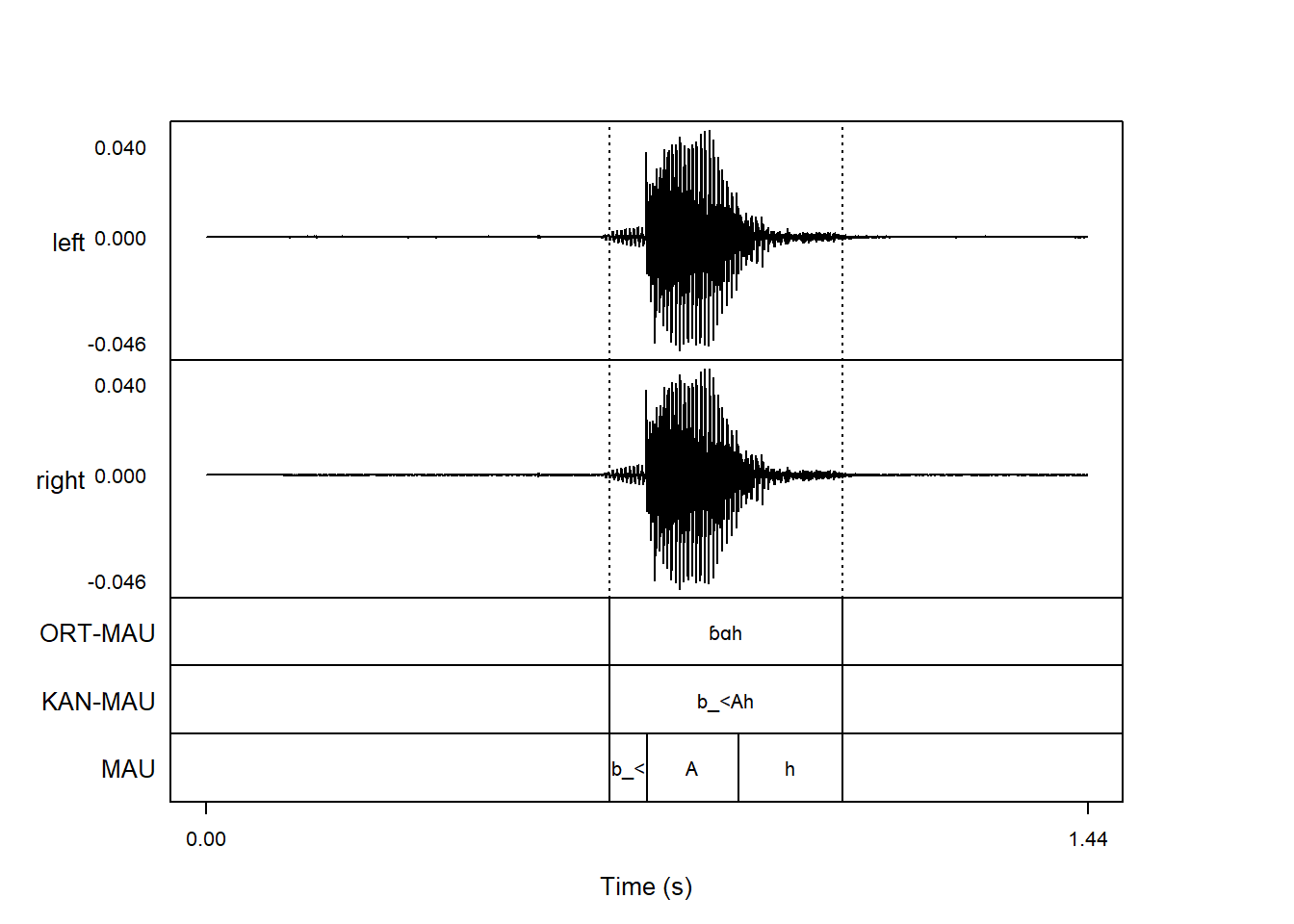
Instead of passing a logical argument like TRUE, we can also pass a vector of strings and thus control the channel labels:
praatpicture('ex/index_stereo.wav',
frames = c('sound', 'TextGrid'),
proportion = c(70, 30),
wave_channelNames = c('above', 'below'))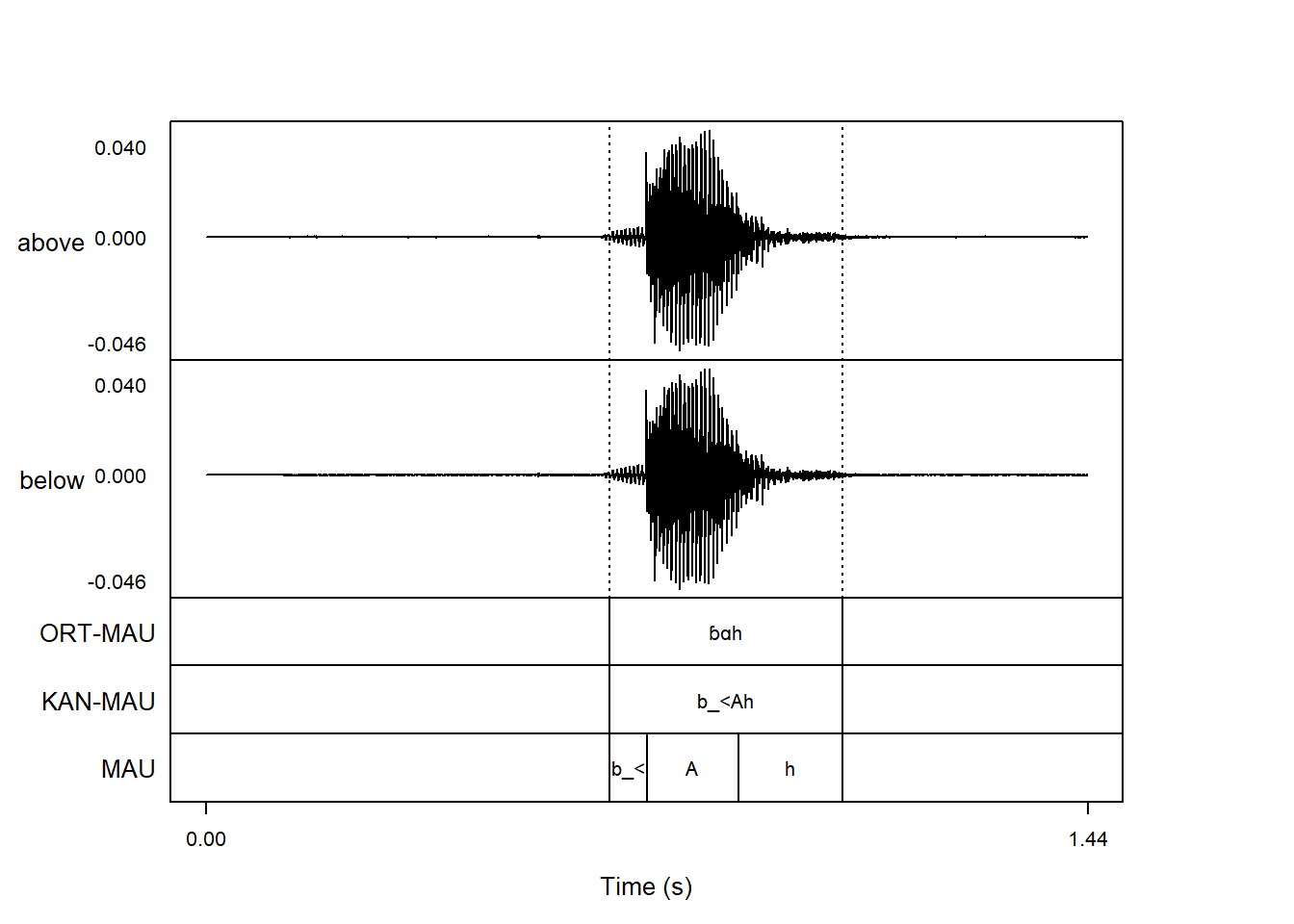
This is especially useful in cases like our multichannel data above, where we can then label the sources of the signals:
praatpicture('ex/multichannel.wav',
start = 0.6, end = 2.4,
frames = c('sound', 'TextGrid'),
proportion = c(70, 30),
wave_channelNames = c('audio', 'airflow', 'EGG', 'Pio'))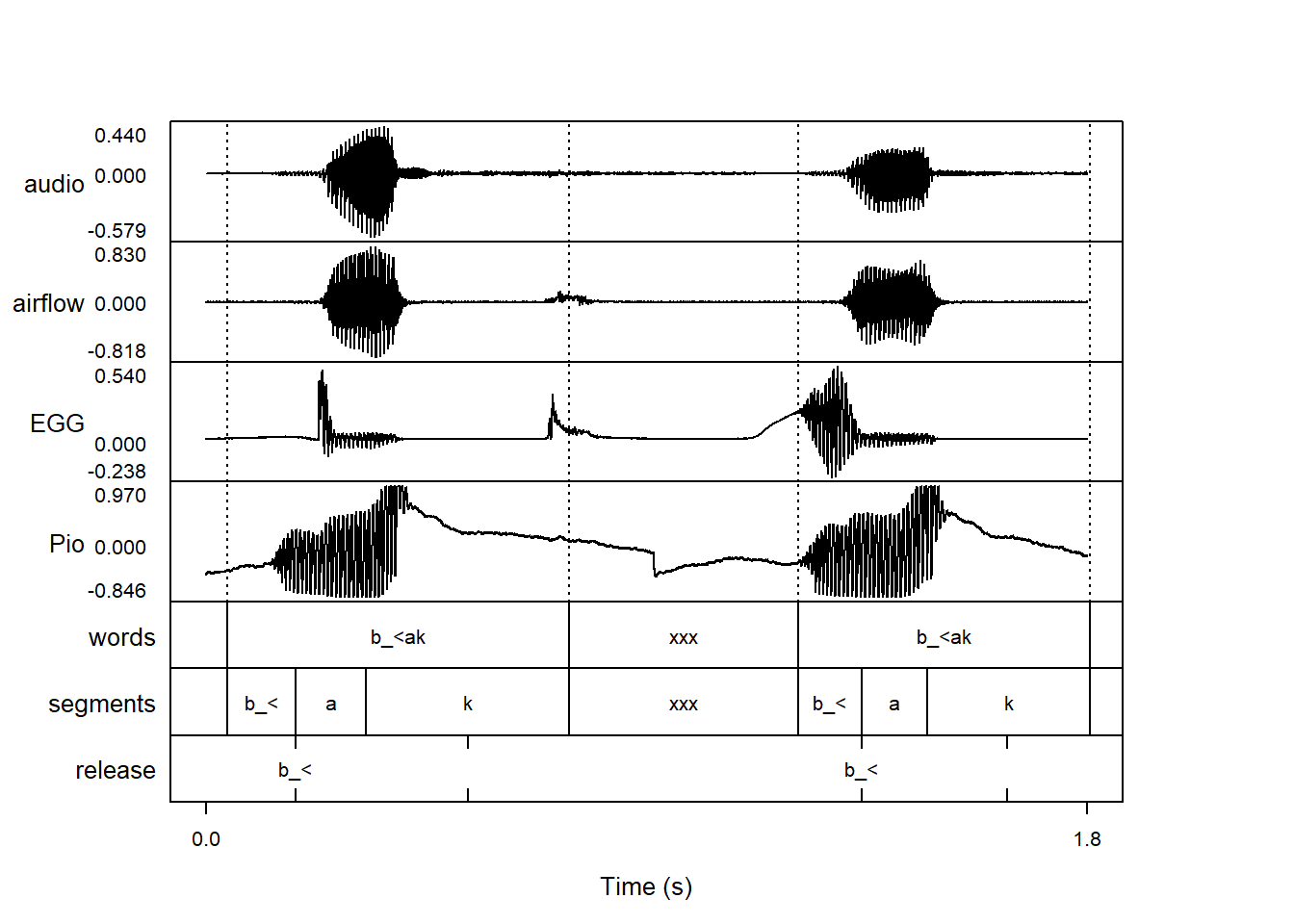
You can of course also label just a single channel:
praatpicture('ex/index.wav',
frames = c('sound', 'TextGrid'),
proportion = c(70, 30),
wave_channelNames = 'wave')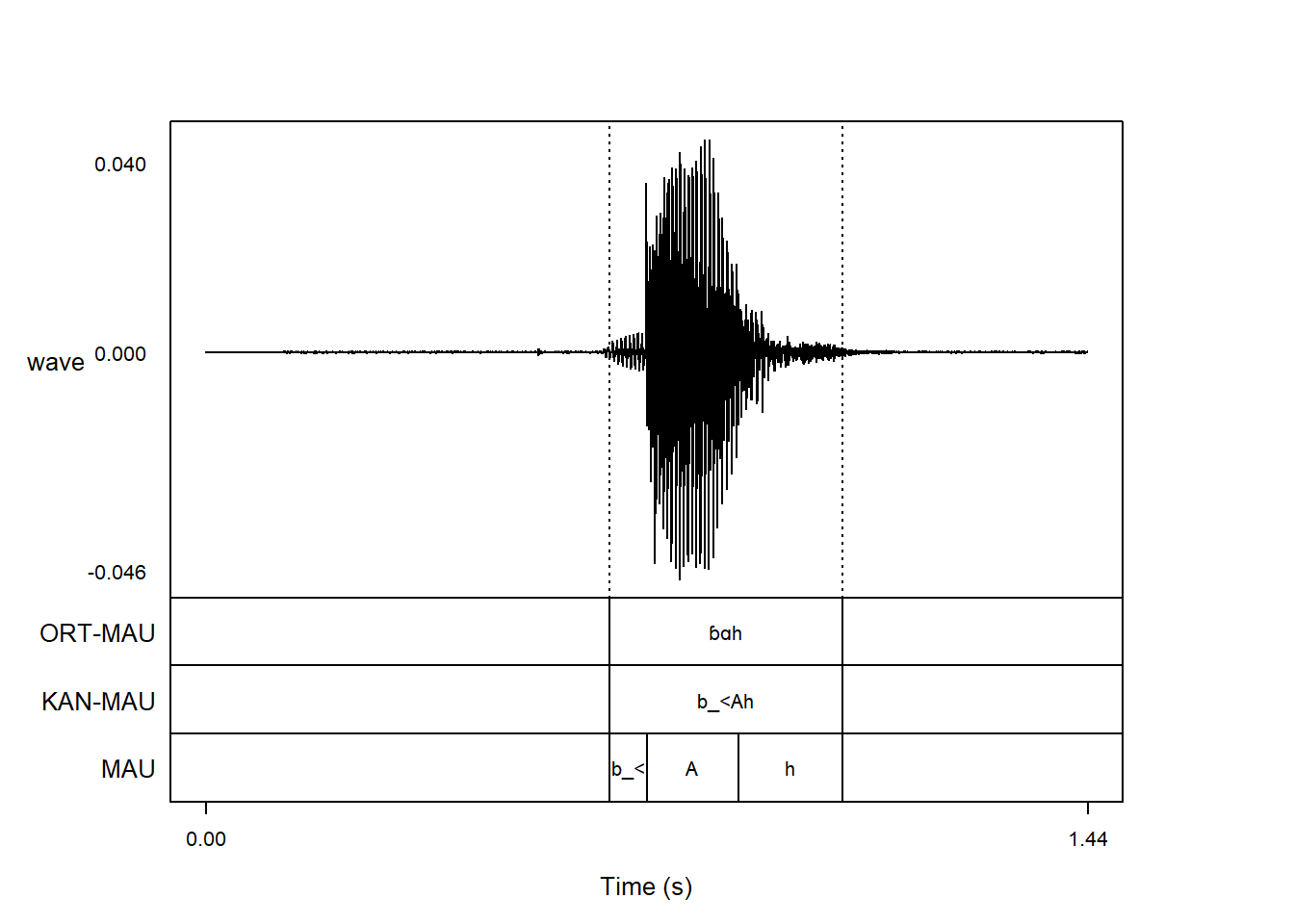
The argument wave_color allows users to control the color of the waveform. By default it is set to black; when plotting waveforms along with spectrogram, it is often the spectrogram in focus, so it can make a lot of sense to give the waveform a lighter grey color like so:
praatpicture('ex/index.wav',
wave_color='grey')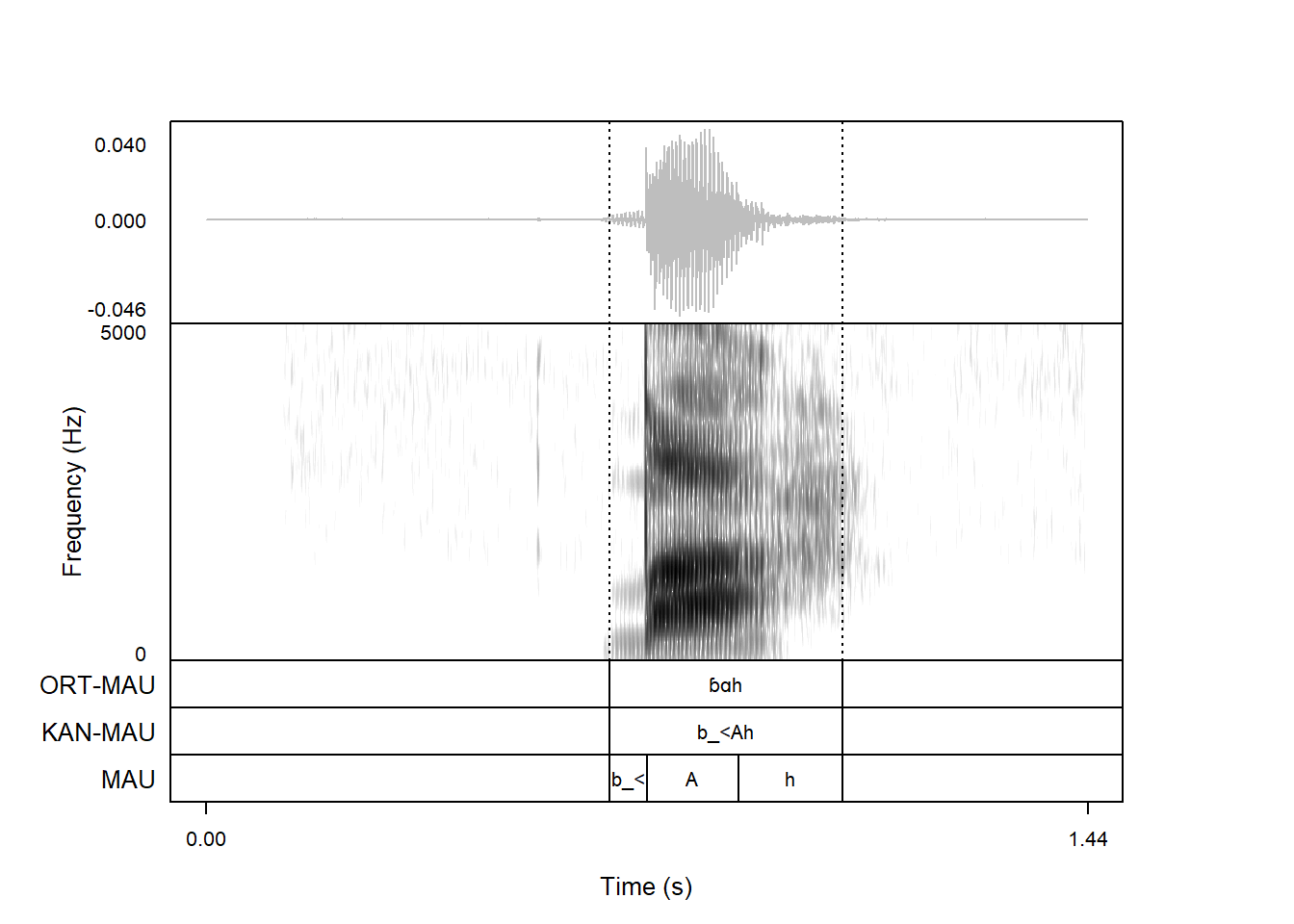
When multichannel data are plotted, it is also possible to assign different colors to different channels, by passing a vector instead of a single string to wave_color.
praatpicture('ex/multichannel.wav',
start = 0.6, end = 2.4,
frames = c('sound', 'TextGrid'),
proportion = c(70, 30),
wave_channelNames = c('audio', 'airflow', 'Pio', 'EGG'),
wave_color=c('red', 'black', 'orange', 'blue'))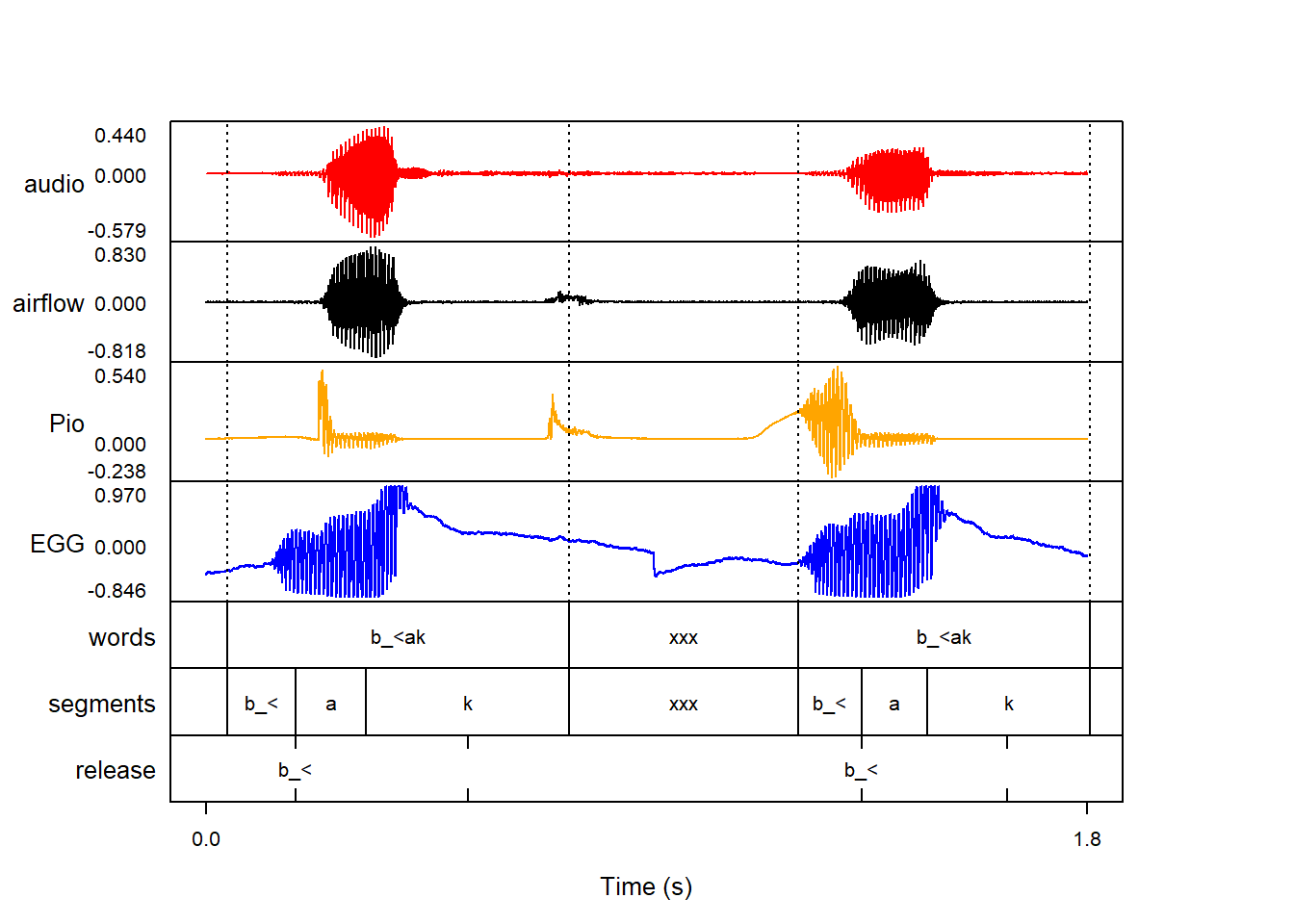
The width of the waveform line can be controlled with the wave_lineWidth argument. If you’re plotting a very complex wave, it can be helpful to pass a number smaller than 1, which is the default:
praatpicture('ex/index.wav',
frames = c('sound', 'TextGrid'),
proportion = c(70, 30),
wave_lineWidth = 0.5)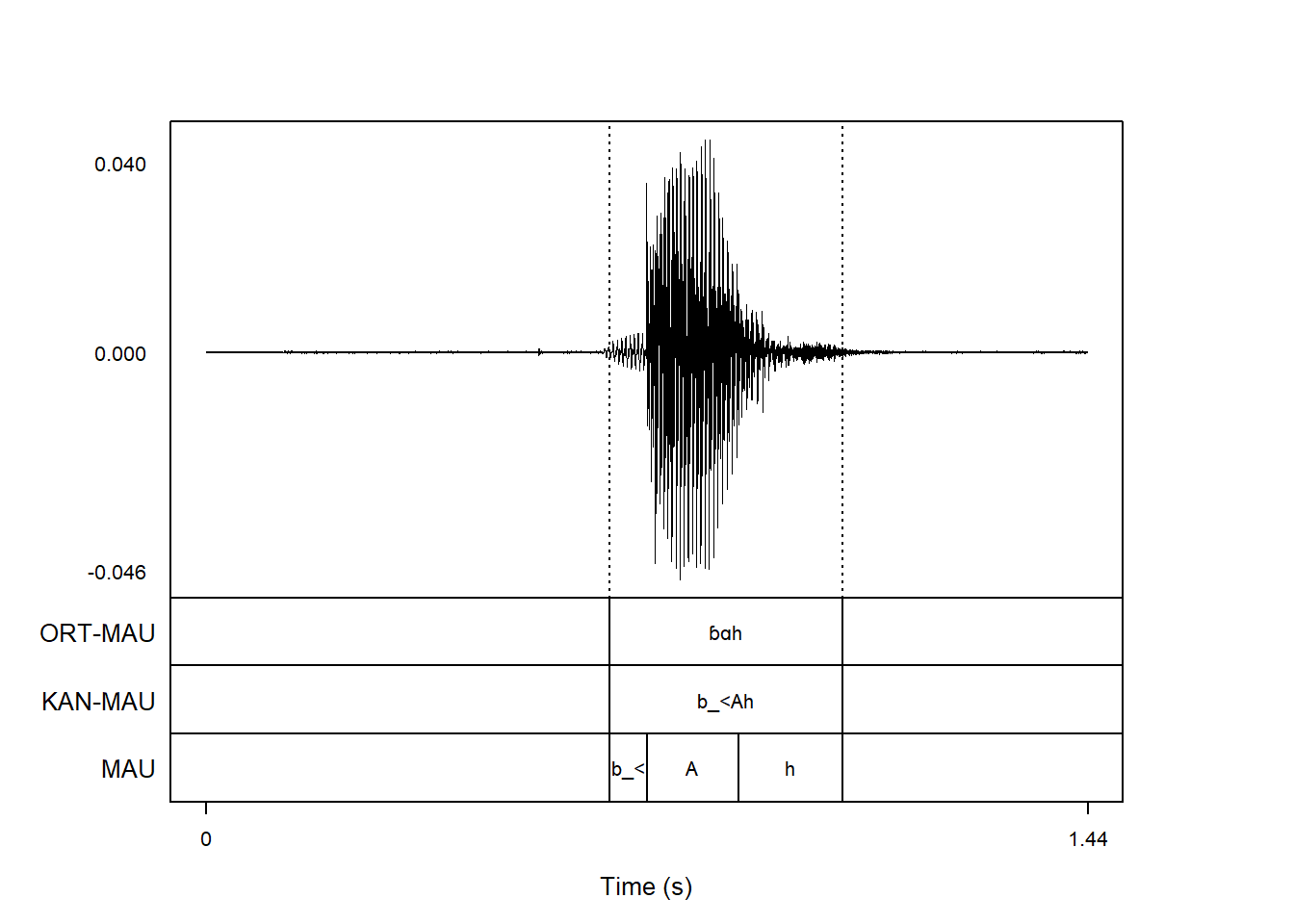
You typically won’t want to pass a number larger than 1, but it could make sense if you’re plotting only a very short sound snippet.
The energy range shown on the y-axis can be controlled with the wave_energyRange argument. By default it is simply set to follow the minima and maxima in the signal, but you can set your own values by passing a vector of two numbers. Here we increase the amount of white space in the waveform:
praatpicture('ex/index.wav',
frames = c('sound', 'TextGrid'),
proportion = c(70, 30),
wave_energyRange = c(-0.1, 0.1))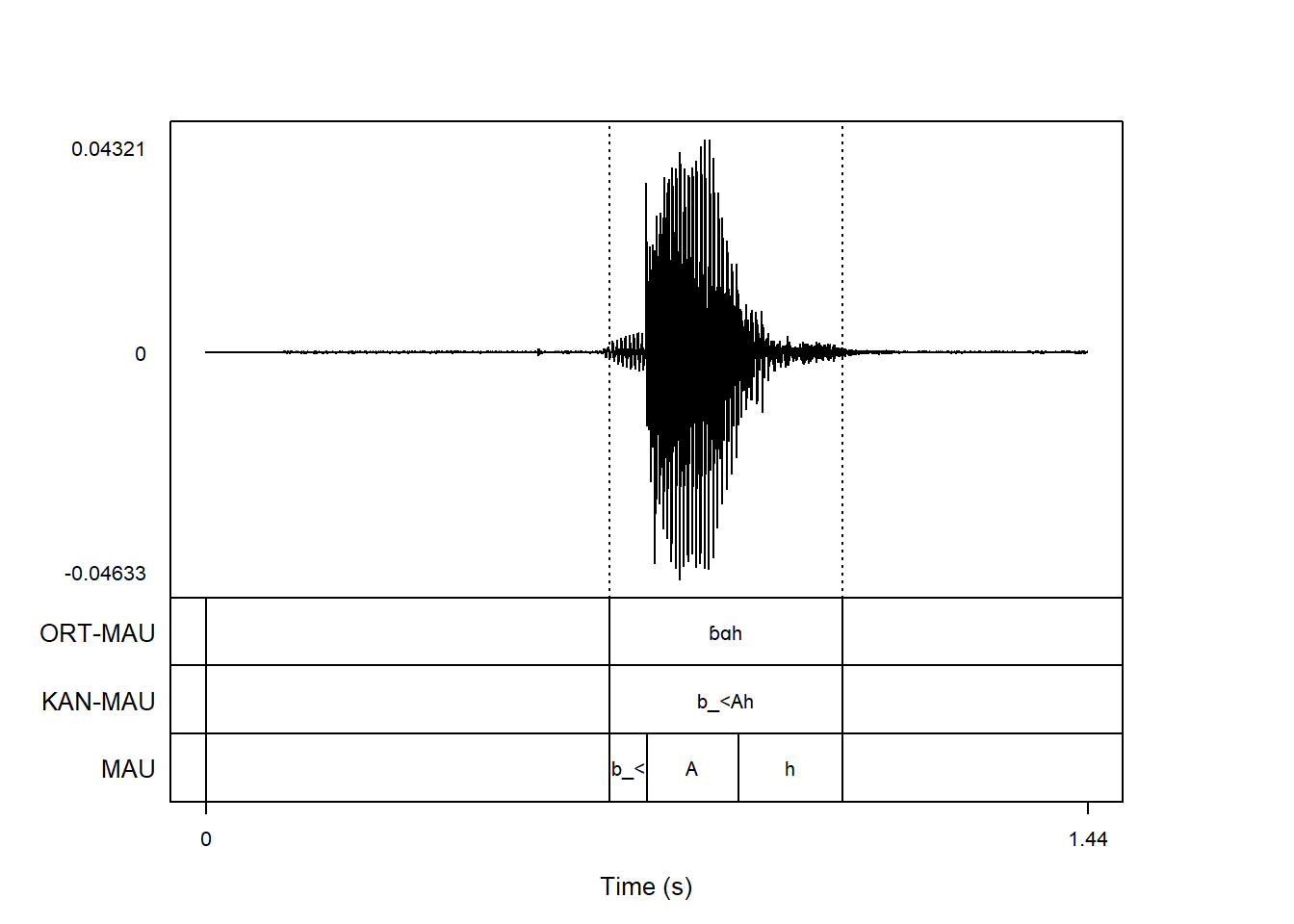
This could for example be useful if you want to add text or arrows to the waveform plot, as we will see later in Chapter 9.
This can also be useful if two different wave channels with different information are being plotted, and we want to ensure that the energy range is comparable:
praatpicture('ex/multichannel.wav',
start = 0.6, end = 2.4,
frames = c('sound', 'TextGrid'),
proportion = c(70, 30),
wave_channelNames = c('audio', 'airflow', 'Pio', 'EGG'),
wave_color=c('red', 'black', 'orange', 'blue'),
wave_energyRange = c(-1, 1))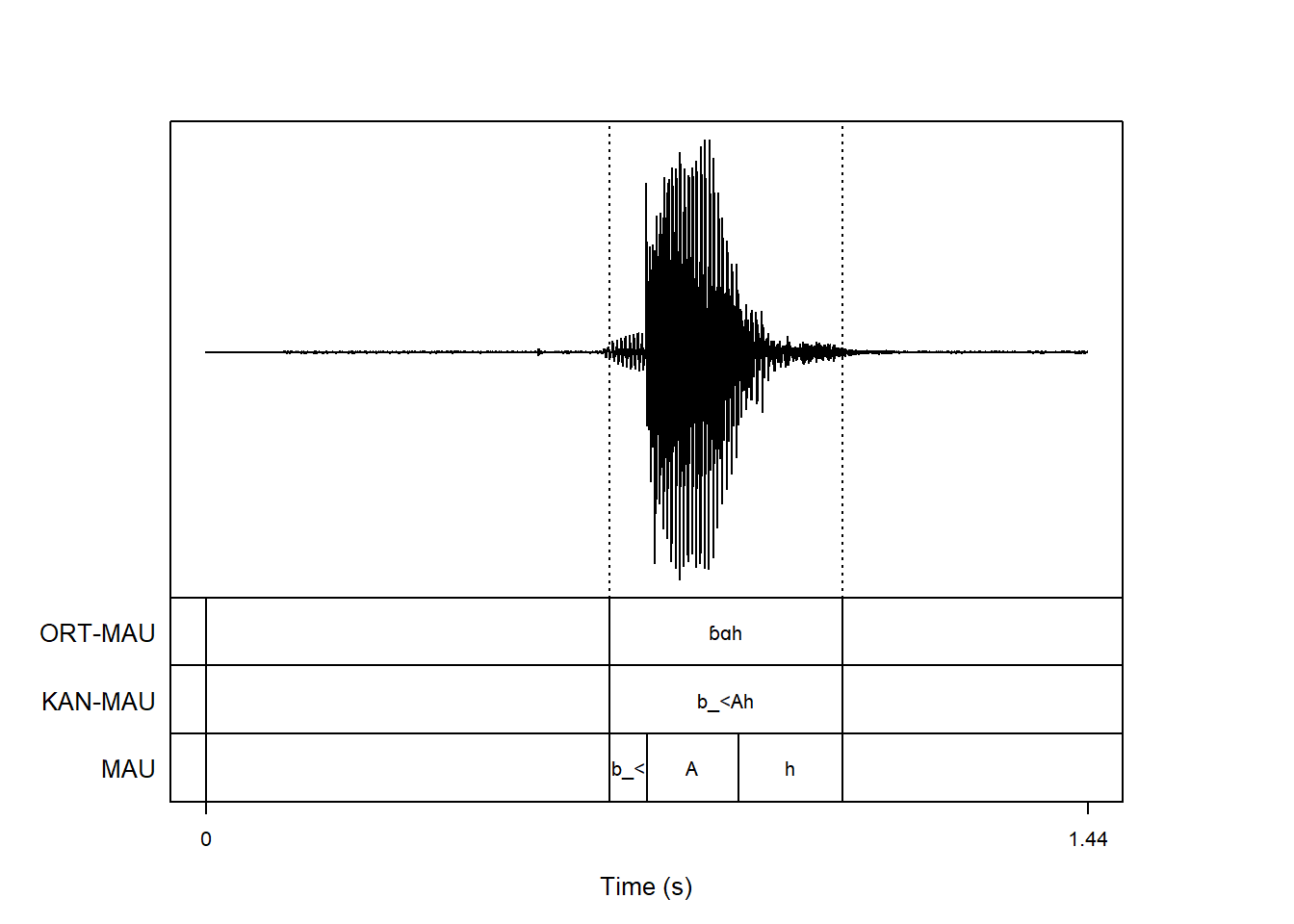
Of course, these signals aren’t really all that comparable in the first place, but it’s easy to imagine a situation where they would be. For example when plotting the oral and nasal channel from a nasalance device.
The number of digits to be printed along the y-axis can be controlled with the wave_axisDigits argument. By default, 3 digits are shown, but it’s easy to print more if you want:
praatpicture('ex/index.wav',
frames = c('sound', 'TextGrid'),
proportion = c(70, 30),
wave_axisDigits = 5)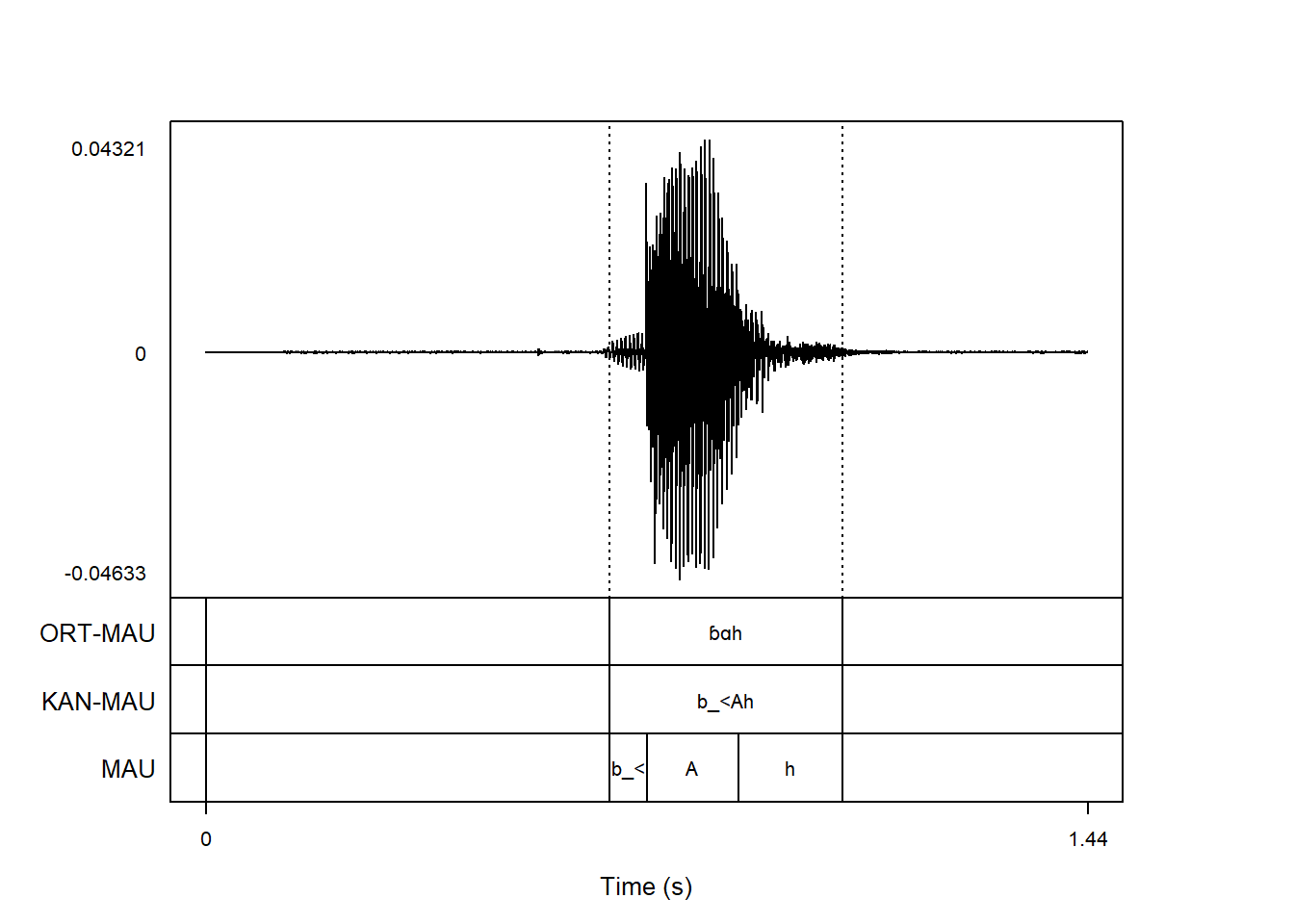
Often, these exact values don’t tell us all that much. You can suppress the y-axis entirely by setting wave_axisDigits = 0:
praatpicture('ex/index.wav',
frames = c('sound', 'TextGrid'),
proportion = c(70, 30),
wave_axisDigits = 0)